What is Microsoft Teams and why use it for Project Management?
What is Microsoft Teams? According to Wikipedia: Microsoft Teams is a proprietary business communication platform developed by Microsoft, as part of...
2 min read
 Mike Taylor
:
May 25, 2022 12:00:00 AM
Mike Taylor
:
May 25, 2022 12:00:00 AM
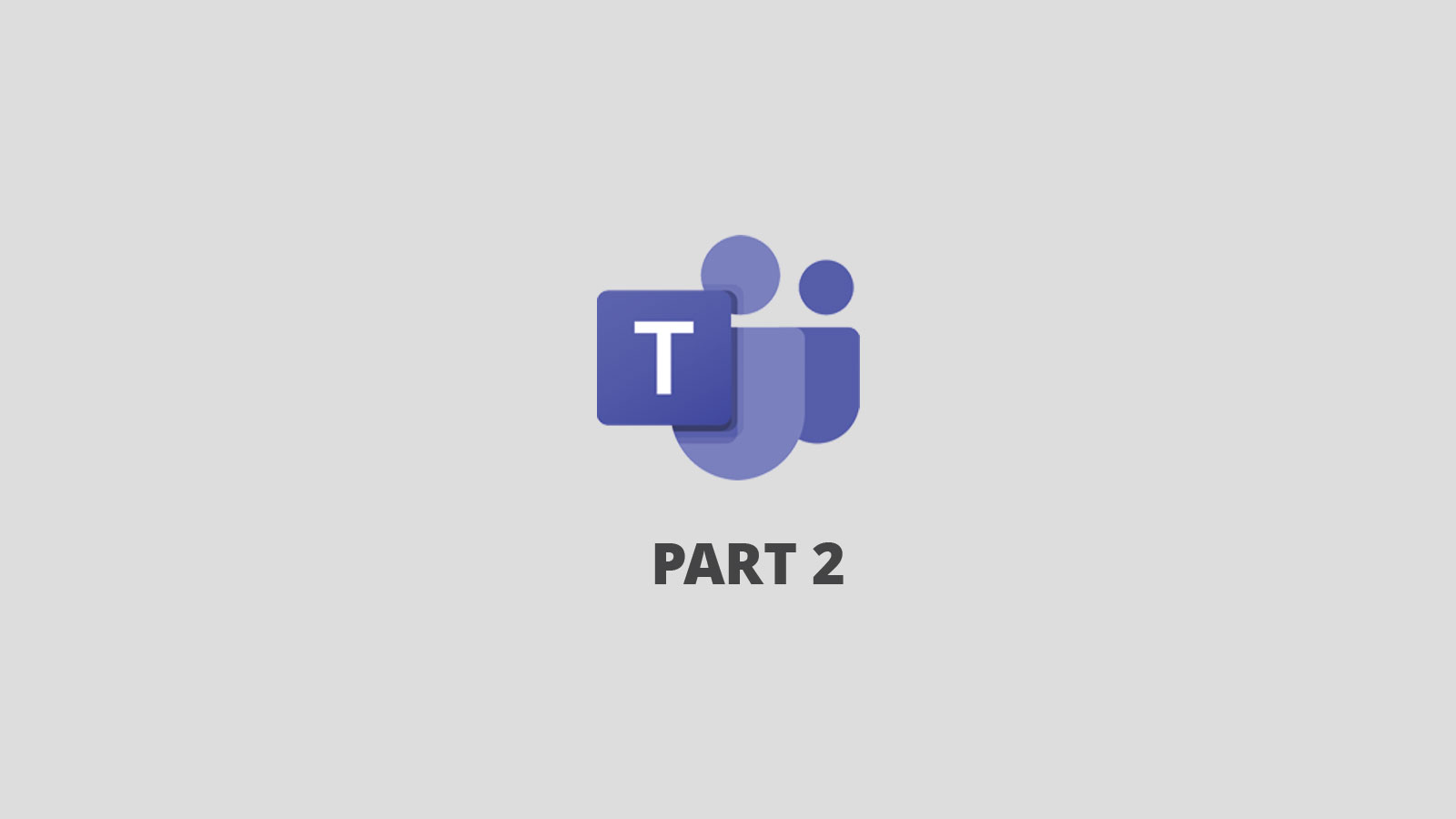
In the last few blogs, we’ve discussed WHAT Microsoft Teams is and WHY it is an obvious choice for work and project management. Now let’s see HOW Teams can be configured for a project and some ‘best practices’ to help with initial and long-term usage and adoption.
Before we just start creating stuff, let’s address the concept of ‘Taxonomy’. The term Taxonomy was originally used in context of organisms, but it is also now commonly used to discuss organization of information.
According to Wikipedia:
‘Taxonomy is the practice and science of categorization or classification’. A taxonomy (or taxonomical classification) is a scheme of classification, especially a hierarchical classification, in which things are organized into groups or types. Among other things, a taxonomy can be used to organize and index knowledge (stored as documents, articles, videos, etc.), such as in the form of a library classification system, or a search engine taxonomy, so that users can more easily find the information they are searching for.’
The concept of making it easier for users to find what they are looking for is super important when talking about a platform like Microsoft Teams. By default, Teams allows users to organize Teams pretty much however they want. This is ok for individuals or very small groups but becomes really problematic when larger groups of people are trying to leverage similar information across multiple departments or organizations.
So if your project has more than just a couple of people (e.g., multiple people from many departments), you’ll want to have some consistency in how you organize Teams. Furthermore, if there are multiple projects going on at any given time with shared resources (people) working on more than one at a time, it’s even more important that the different project Teams sites are similar so people can easily find what they are looking for.

If your organization has a Project Management Office (PMO), they may have standards for organizing project related information. You will want to consult them to understand these standards prior to getting started using Teams for project management.
The following shows a Teams Taxonomy that is common and useful for a variety of reasons that we will explore later.


Except for the schedule in the ‘Projects’ tab and the PowerBI report in the ‘Project Report’ tab, all of the above functionality works within Microsoft Teams out of the box (i.e., no additional licenses are required).
We added Project for the web (P4tw) on the Project tab, but could have easily set the tab to Planner or another app for task tracking/management. Note there is an additional (minimal) license cost required for P4tw for those who need to create project plans and tasks. However, anyone with an Office 365 license can be assigned and update Project for the web tasks with no additional cost.
We used PowerBI Pro for the Project Report. Another report could be made using an office app like Excel or Powerpoint as long as users have an office license.
Next up we’ll explore the actual steps to setup this type of configuration so you can use Teams for Project Management!

What is Microsoft Teams? According to Wikipedia: Microsoft Teams is a proprietary business communication platform developed by Microsoft, as part of...

A Strategic Wake-Up Call Let’s be real: no one loves unexpected business disruption. But Microsoft’s recent announcements at Ignite, especially...
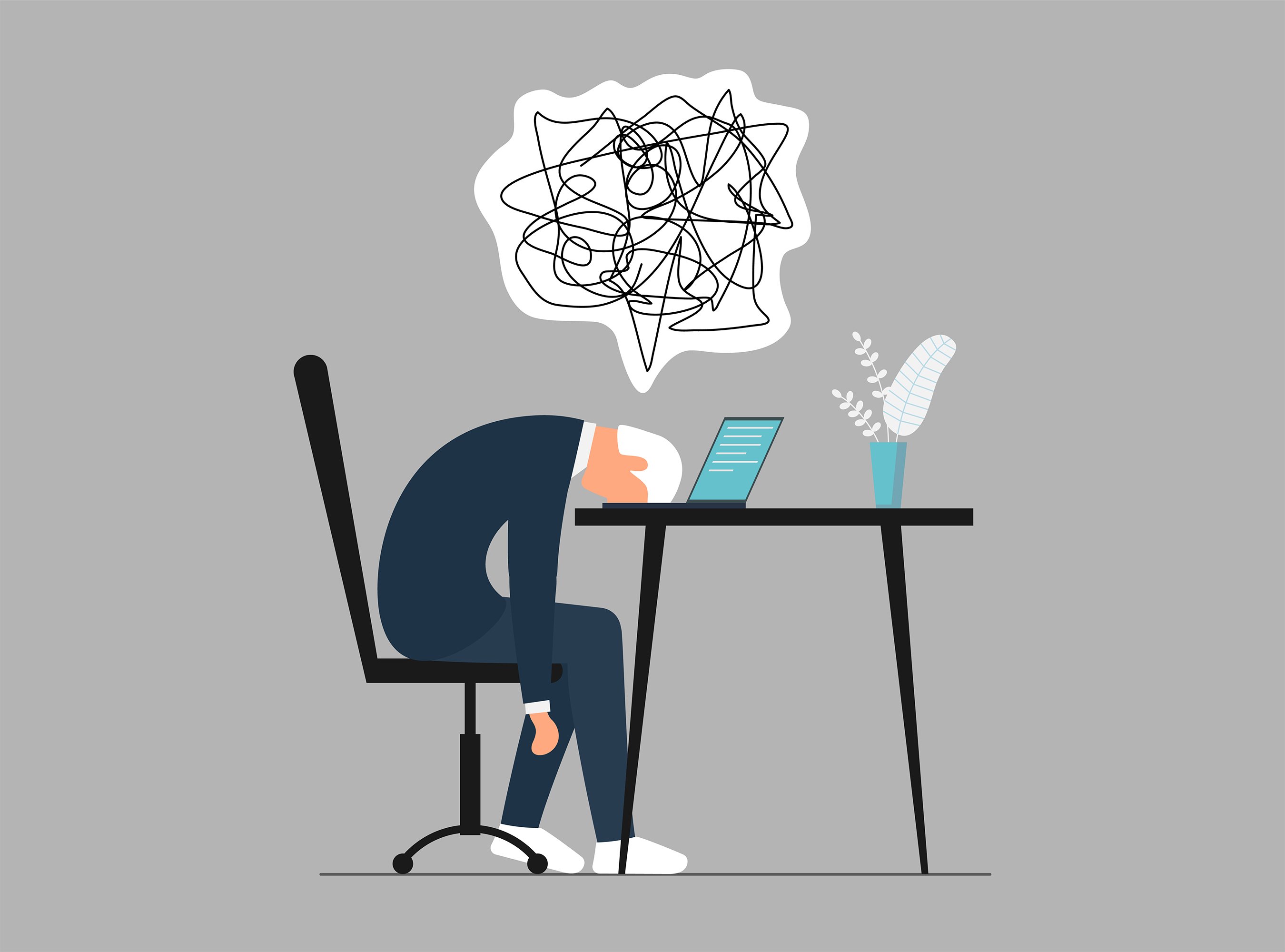
“I thought this was just another tool we’d have to manage.” That’s how the meeting started. Skepticism. Fatigue. The quiet resistance that echoes...