Work and Project Management in Microsoft Teams – Part 2: Get Organized
Project Management What, Why, and How in Teams In the last few blogs, we’ve discussed WHAT Microsoft Teams is and WHY it is an obvious choice for...
2 min read
 Mike Taylor
:
May 9, 2022 12:00:00 AM
Mike Taylor
:
May 9, 2022 12:00:00 AM
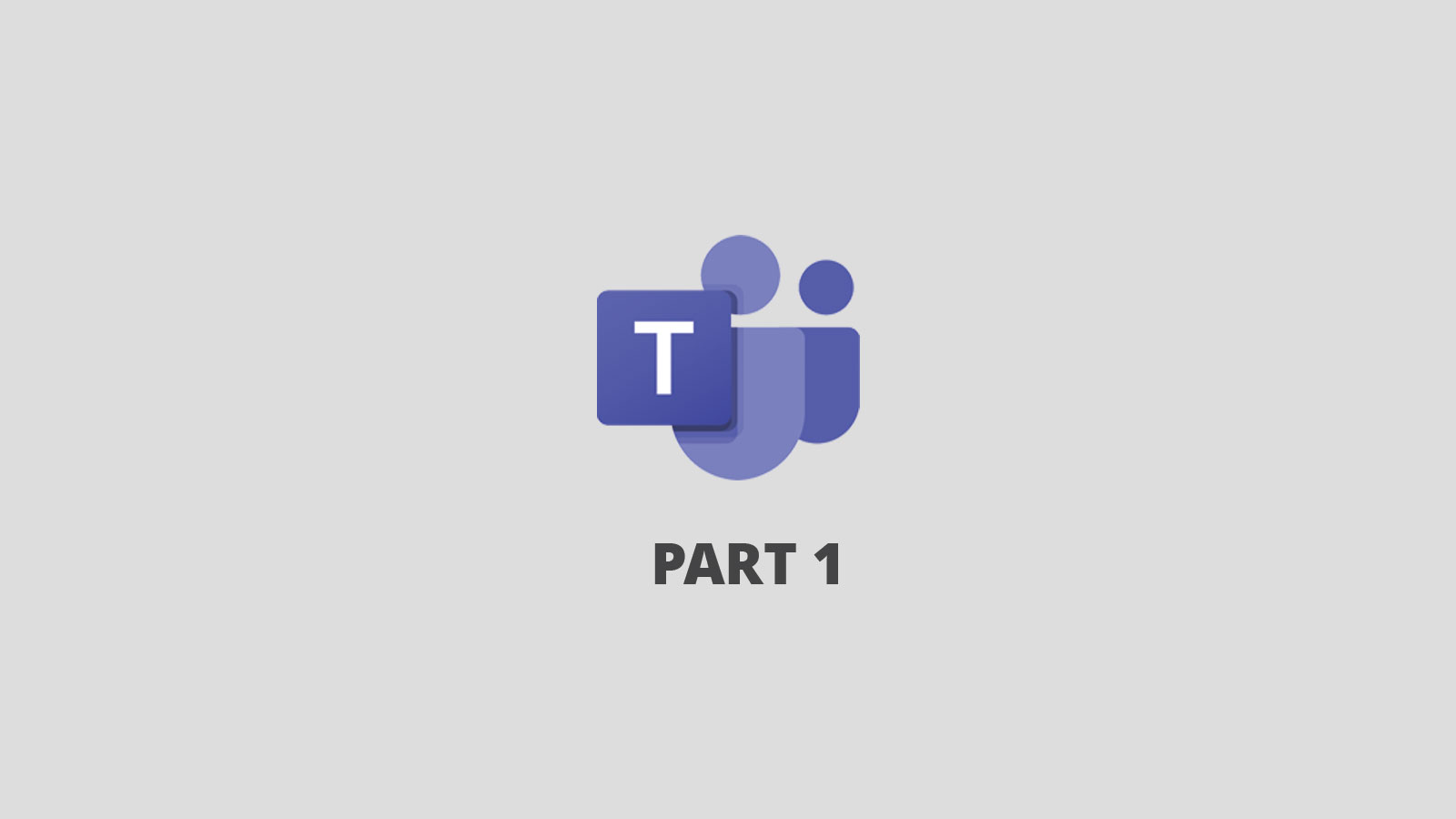
Let’s explore the components and processes that are commonly used to manage work and projects. Not everyone uses the same terminology for different things, so for the purpose of this discussion, it’ll be helpful to assign some labels to keep everything straight. So here goes…
Your organization has something that needs to get done that is new and needs completed by a specific date. You have been assigned or volunteered to lead it. We’ll call this effort a Project and you the Project Manager (or PM for short). This project is going to need several people from different departments to contribute their efforts – let’s call them Team Members. There are also several higher-level management folks that have a vested interest in the success of your project – let’s call them Executives.

What kind of things will go on during the life of your project? Obviously, there will the work itself that the team members do to produce outcomes. This work can be broken down into distinct items – let’s call these items Tasks. Inevitably, some of the tasks must be done in specific sequences i.e., one task needs to have another completed before it can start. Other tasks can be done in parallel, but all must be completed before the end of project. We’ll call these relationships Dependencies.
As the Project Manager, you are responsible for the outcome of the initiative. The collectively agreed outcome can be called Scope and defines what will and won’t be accomplished by the project. The person or group that wants (and typically pays for) the project is usually called the Sponsor. The sponsor will always want to know how long the project will take – this is called the Duration.
You know that to be successful at the end, you must make sure the team members are working effectively together and that the executives understand where the project stands at every point in time. Furthermore, it is imperative that the team members surface challenges (or potential challenges that could happen) as soon as they are known to provide maximum time to solve or work around the challenge. We’ll call the challenges that are present Issues and those that haven’t happened but could Risks.

To complicate things, this work is being done by folks in different departments and different geographic locations, some being in office and some working from home. We’ll call this a Virtual Team. Another key element of a project is often various forms of documents in all kinds of formats like Word, Excel, PowerPoint, Visio, etc. We’ll call these items project Artifacts.
So how does Microsoft Teams bring all this together? Here’s a typical scenario:
All of the above functionality works within Microsoft Teams out of the box (i.e., no additional licenses are required). For more advanced capabilities like Dependency management, tools like Project for the Web can be added for those who need to create the Tasks. Note there is an additional (minimal) license cost required for PMs. However, anyone with an Office 365 license can be assigned and update Project for the web tasks with no additional cost.
We’ll explore best practices for how to effectively set up and use Teams for Project Management in the next post.
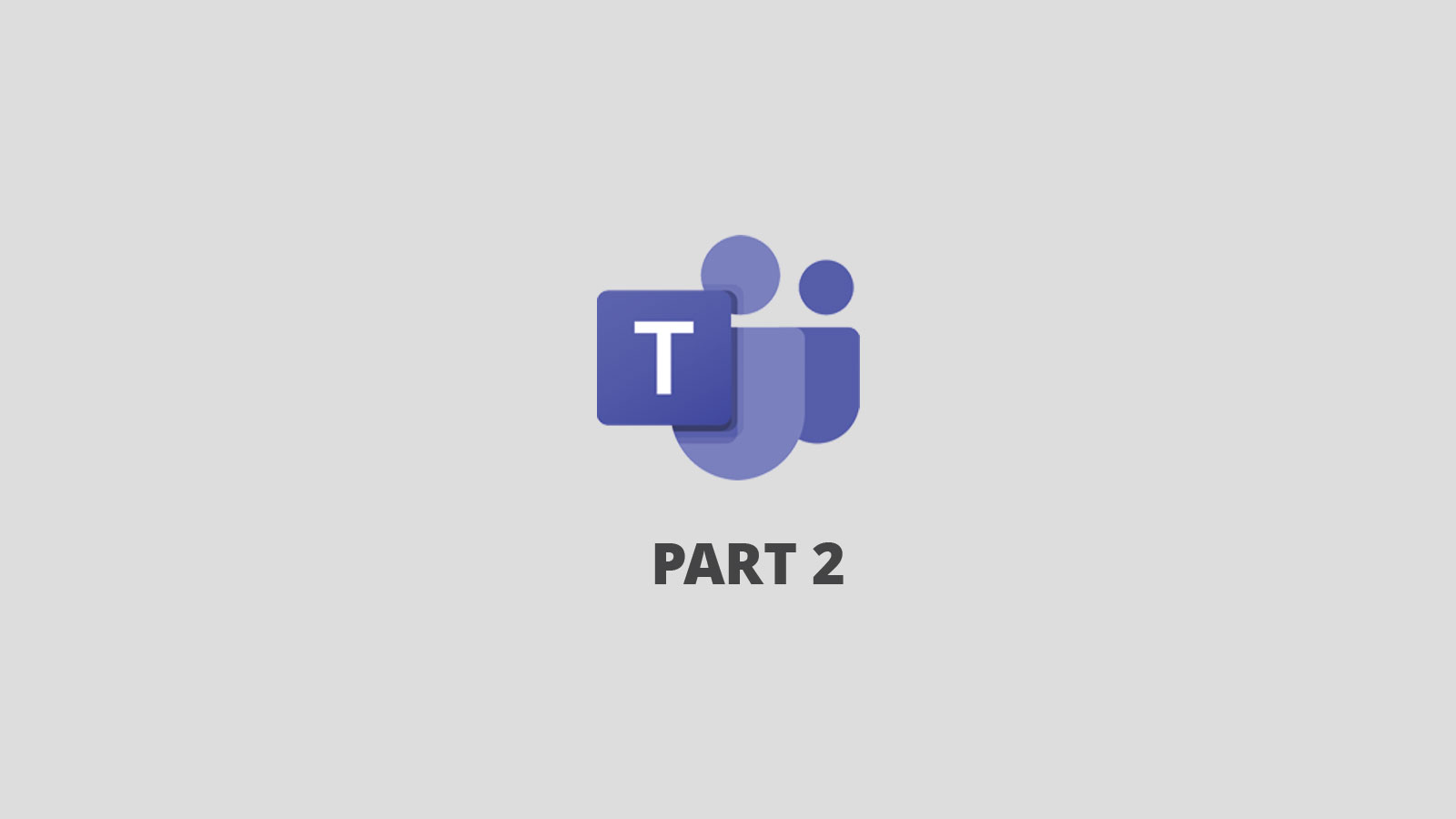
Project Management What, Why, and How in Teams In the last few blogs, we’ve discussed WHAT Microsoft Teams is and WHY it is an obvious choice for...
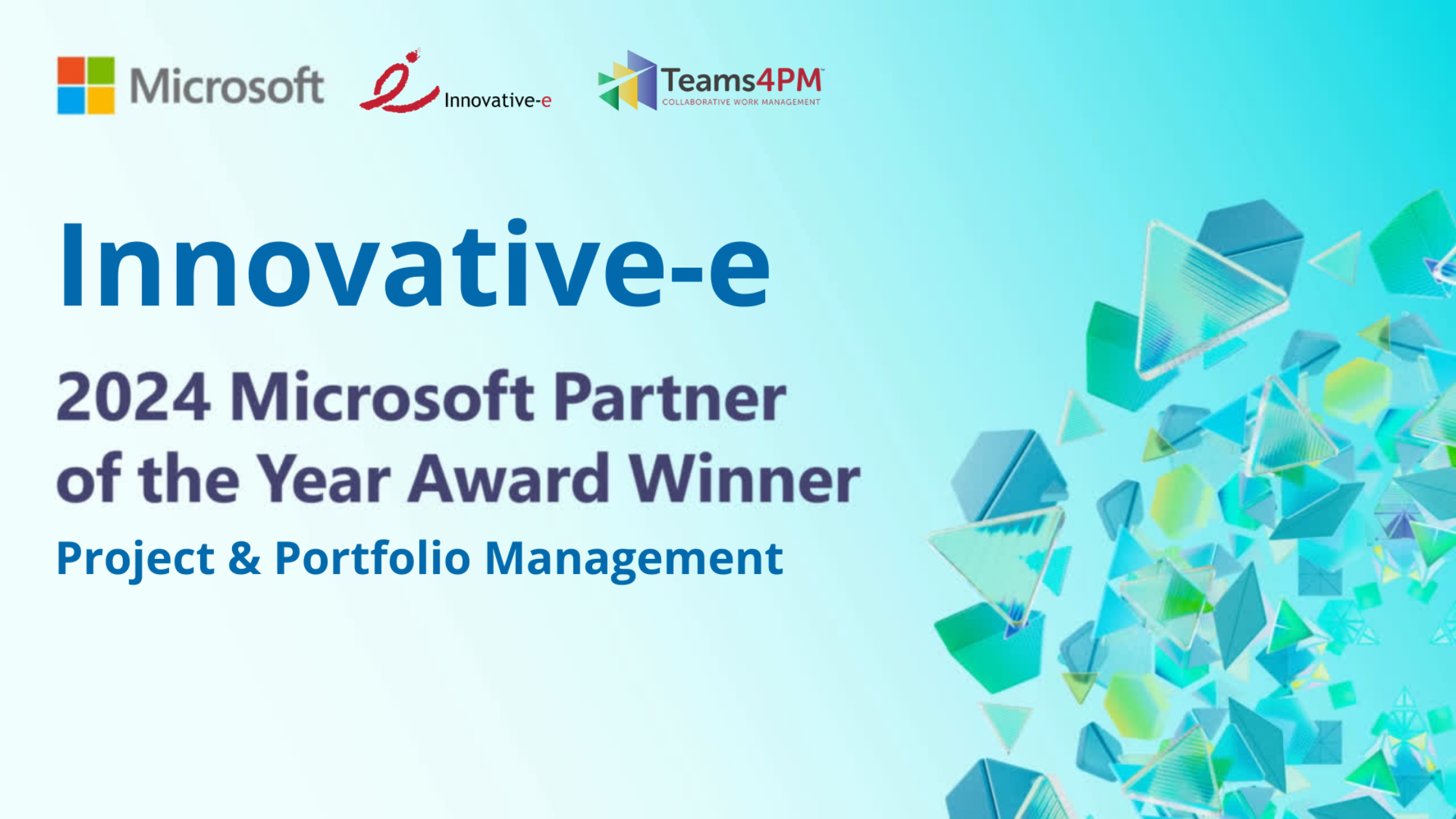
We are thrilled to announce that Innovative-e has been named the 2024 Microsoft world-wide partner of the year in the project and portfolio...

What is Microsoft Teams? According to Wikipedia: Microsoft Teams is a proprietary business communication platform developed by Microsoft, as part of...